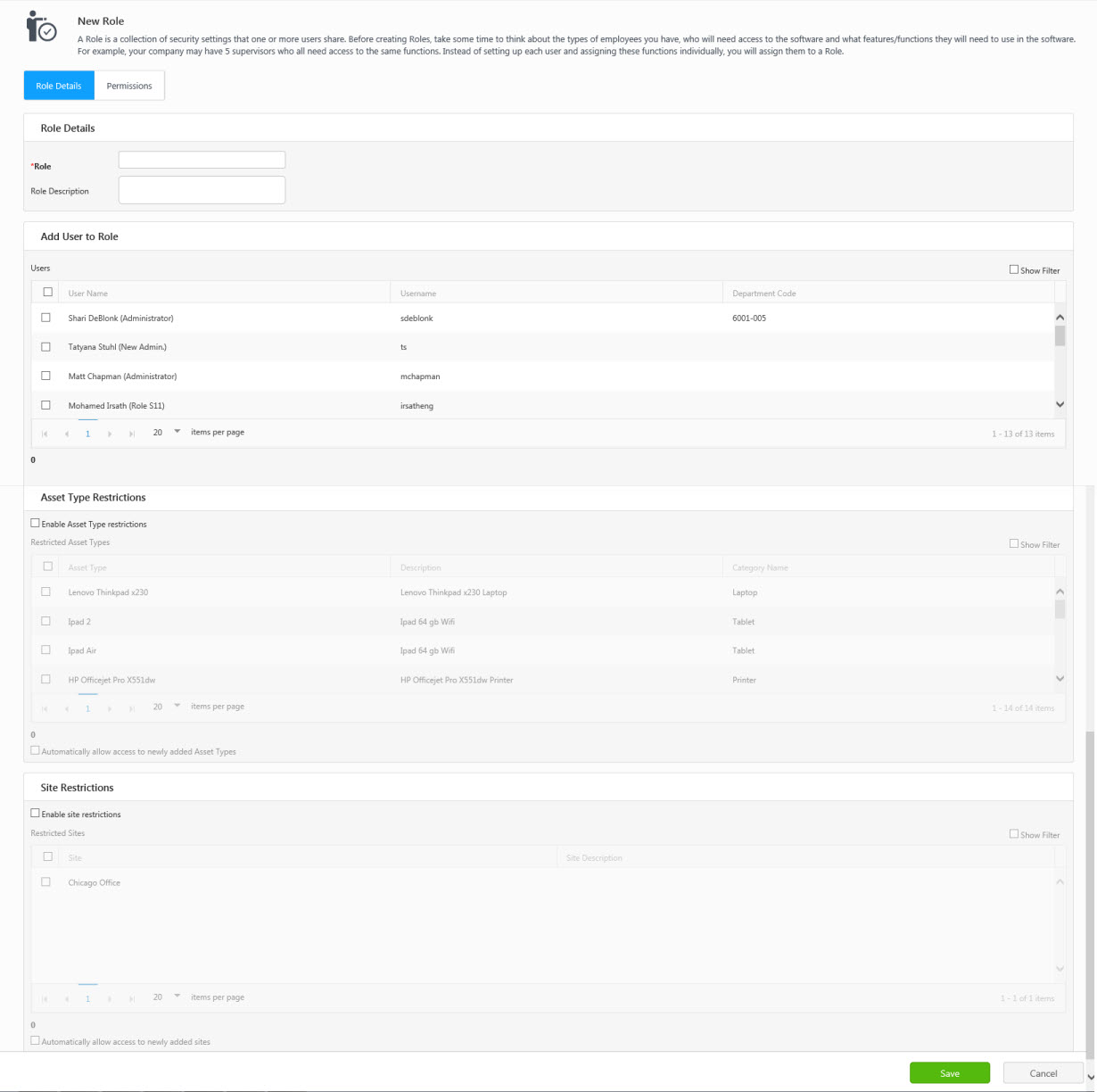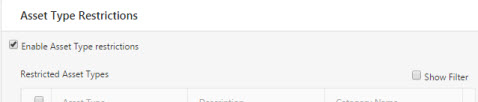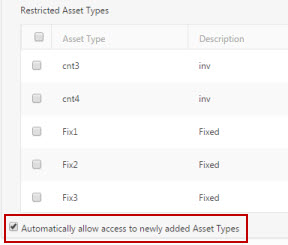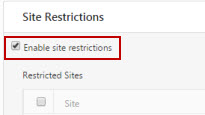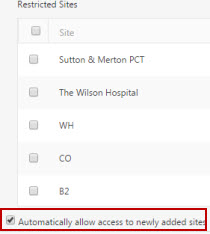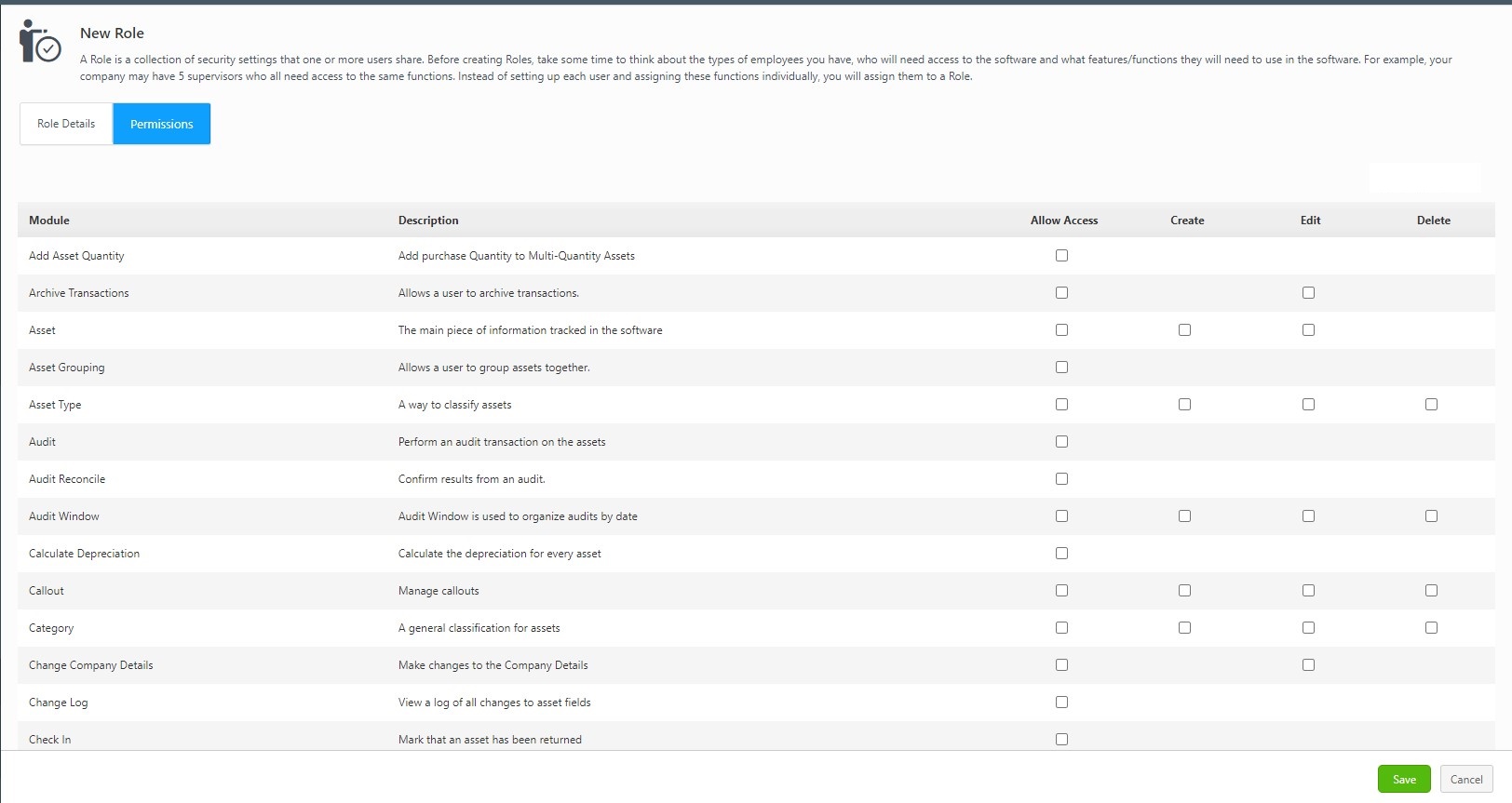New Role
User security in AssetCloud is set up by a role. A Role is a collection of security settings that one or more users share. You will create your roles first, then assign them to users. Before setting up your roles, take some time to think about the types of employees you have, who will need access to the software, and what features/functions they will need to use in the software. You will want to create a role for each different type of user you may have. You may need a Role for Managers who have access to all Sites, Reports, Auditing, etc. Another role might be supervisors who only need access to reports and basic functions, such as check-in/out, but don't need access to auditing. A third role may be composed of warehouse workers who need access to mobile devices, but don't need to be able to log on to the PC.
For example, your company may have five supervisors who all need access to the same functions in the software. Instead of setting up each user and assigning these functions individually, you will enter the basic user information, and then assign that user to a role. Security access is automatically assigned to the user based on the Role settings.
Note: The Administrator role cannot be edited and saved.
Add Role
- Click on the Users -> Role -> New button or the Users -> Role ->
 .
.
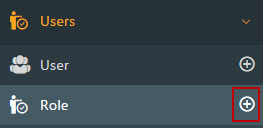
- The New Role screen will appear.
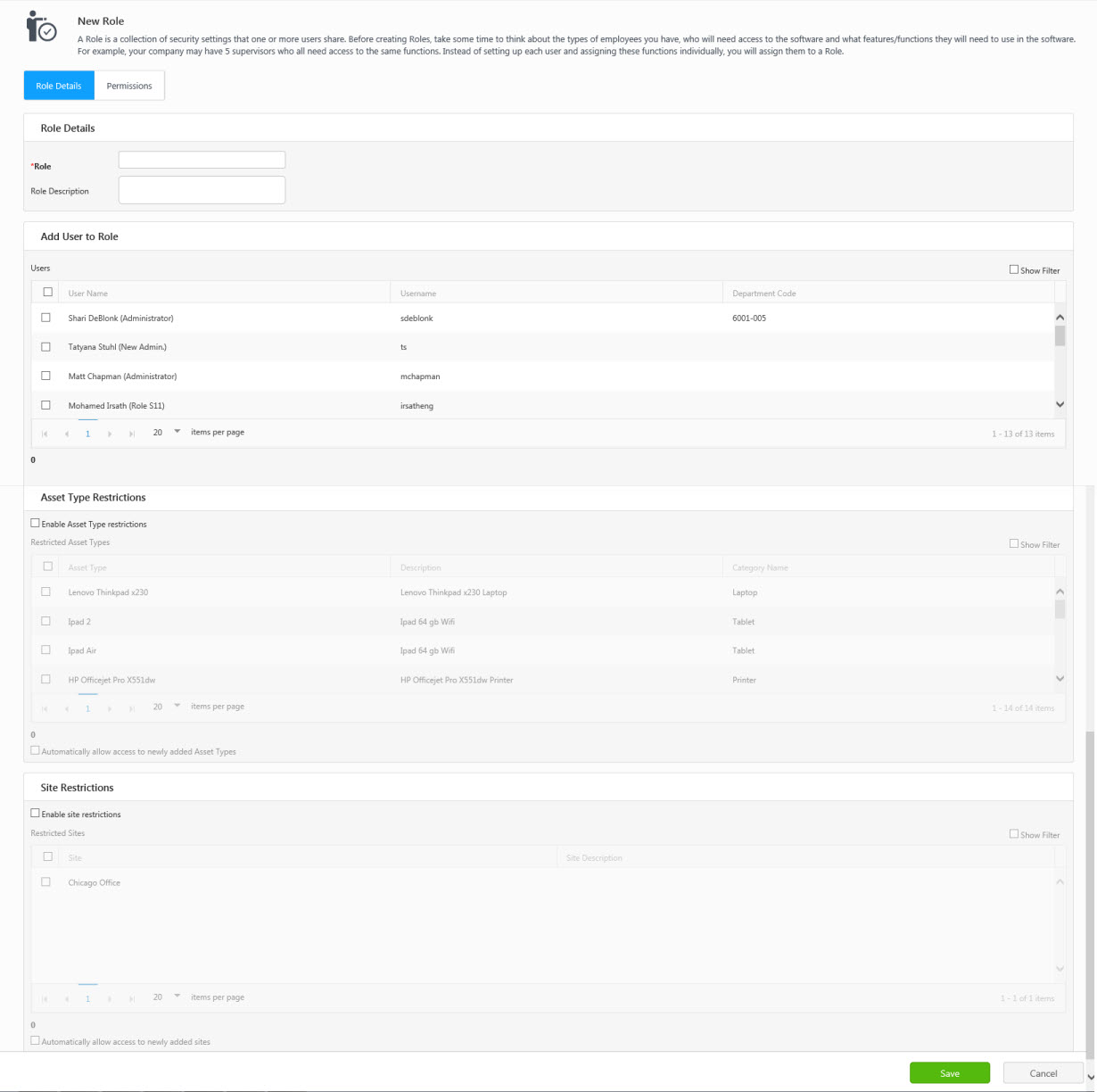
- Role Details
- Role Name (Required) - Enter the role name.
- Role Description - Enter a description.
- Add User to the Role - You can assign users to this role. Check the checkboxes. You can select as many users as you want. Note - You cannot assign multiple roles to a single user. Use the show filter checkbox to search for a user.

- Asset Type Restriction - The Asset Types you select here are the only Asset Types users assigned to this role will be able to see/perform transactions on. If you want the role to have access to all Asset Types, you can skip this section. To restrict the role to specified Asset Types:
- Select the Enable Asset Type Restrictions checkbox.
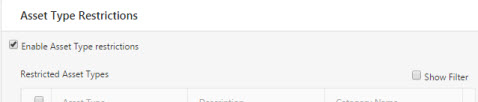
- Select the Asset Types that you want the role to have access to by selecting the checkbox next to the asset type. Use Show Filter to filter the list.
- If you want this role to have access to all new Asset Types, select the Automatically allow access to the newly added Asset Types checkbox.
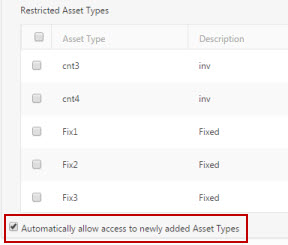
- Site Restrictions - The sites you select here are the only sites users assigned to this role will have access to. If you want the role to have access to all sites, you can skip this section. To restrict the role to specified asset types:
- Select the Enable Site Restrictions check box.
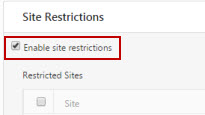
- Select the sites you want the role to have access to, by selecting the checkbox next to sites. Use Show Filter to filter the list.
- If you want this role to have access to all new sites, select the Automatically allow access to the newly added sites checkbox.
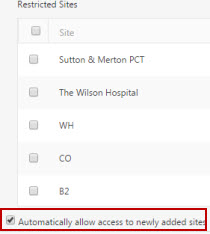
- Permissions - After setting the role details, click on the permissions tab to select the features that the role should have access to. Refer to the topic Permissions.
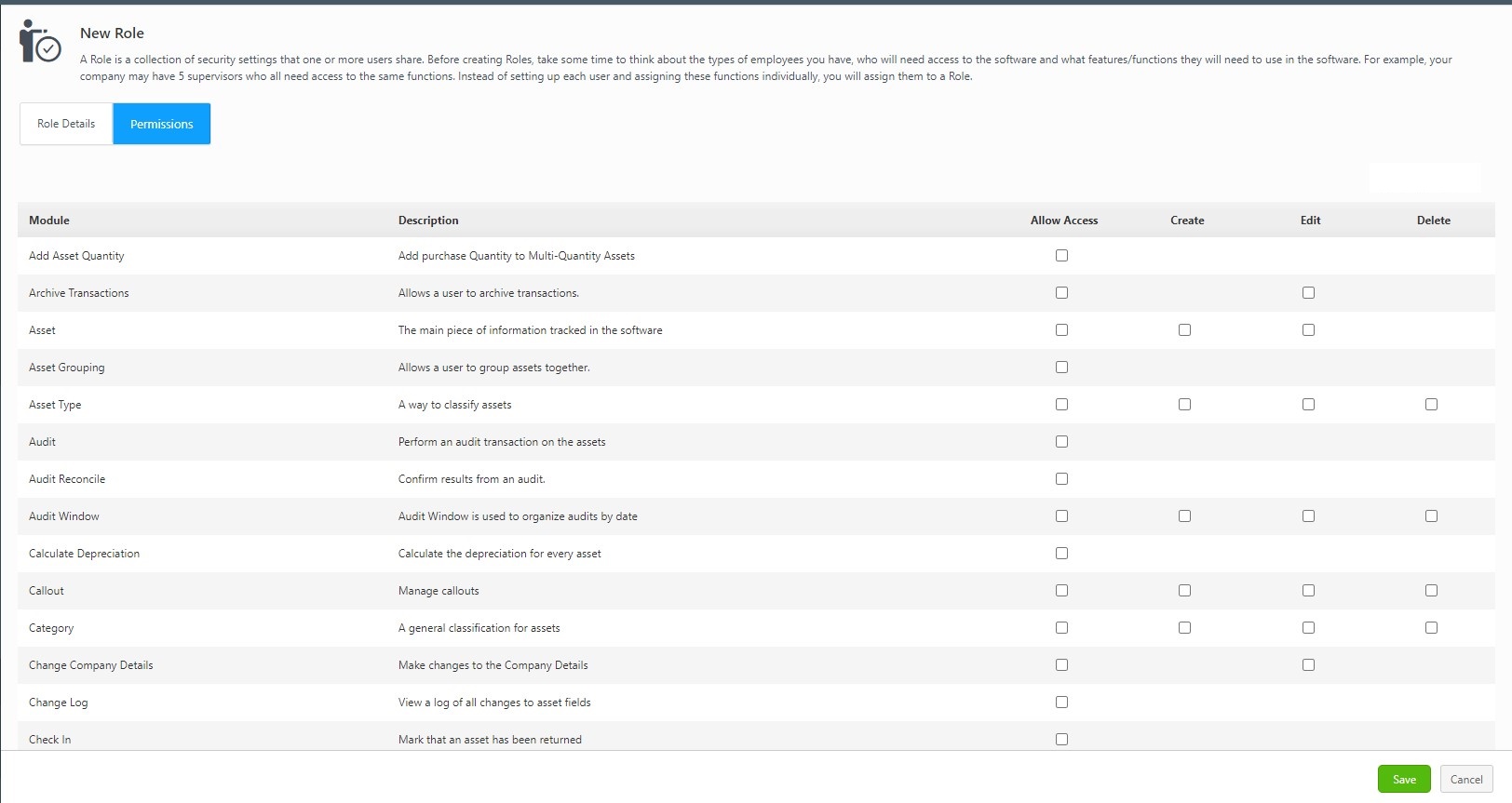
- Click on the Save button at the bottom of the screen when you are done.
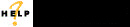
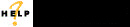
 .
.![]()